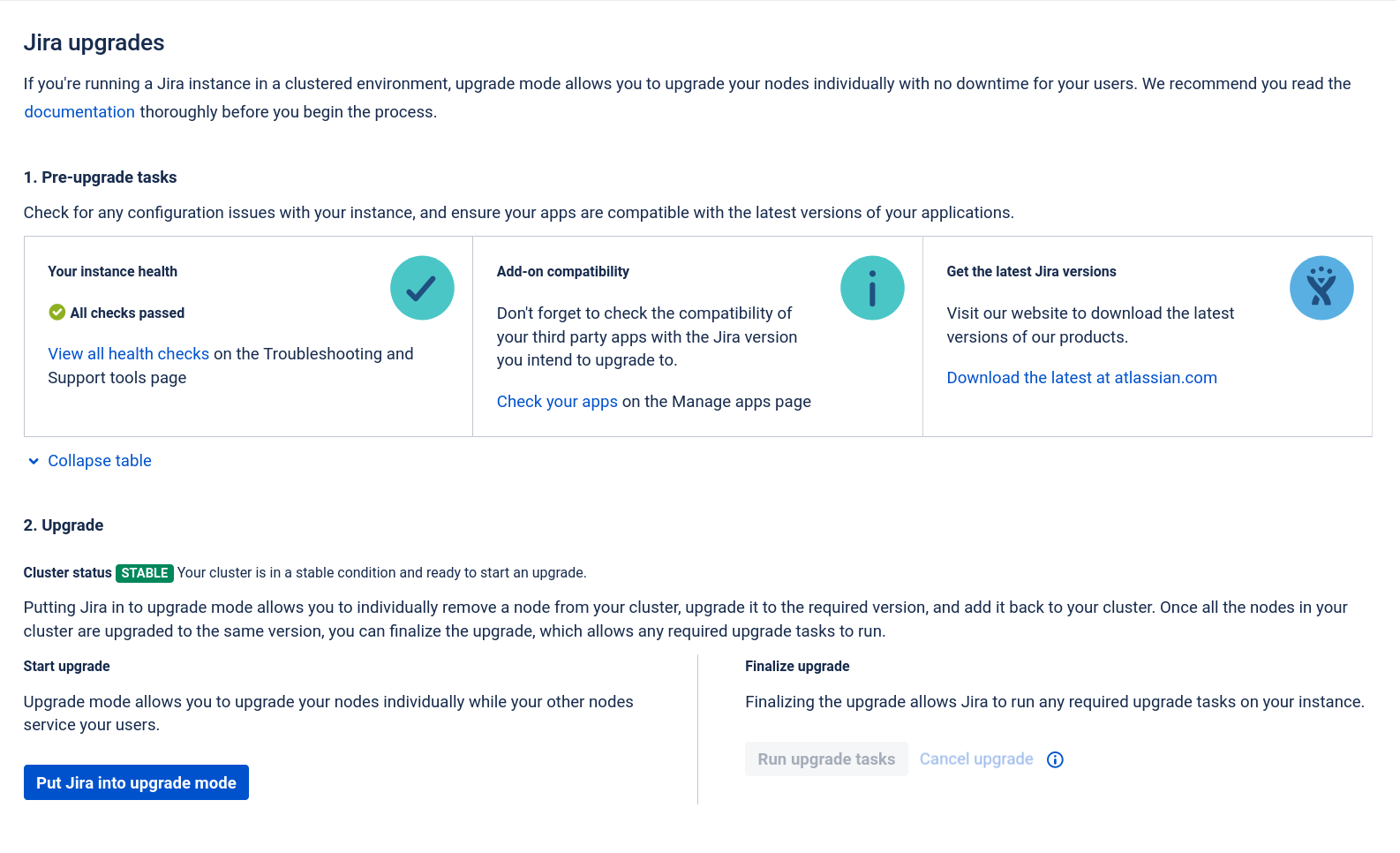Migrating Crowd to Kubernetes
This document explains the process of migrating an existing Crowd installation to Kubernetes.
💡
Crowd 5.3.0 → 5.3.7 → 6.3.1
Pre-configured resources
- Rook ceph(Block, Filesystem)
- cert-manager
- Nginx ingress controller
- DB(PostgreSQL)
Helm Chart
Version: v3.17.3(GoVersion: go1.23.7)
Add the Helm chart repository
helm repo add atlassian-data-center \
https://atlassian.github.io/data-center-helm-chartsCheck Atlassian product version with chart version
helm search repo atlassian-data-center/crowdGet values.yaml command
helm show values altassian-data-center/crowd --version 1.20.0 > values.yamlEditing values.yaml
Modify according to your configuration.
Create namespace
kubectl create ns atlassianDeploy helm chart
Crowd version: 5.3.0
helm install crowd \
atlassian-data-center/crowd \
-f values.yaml \
-n atlassian \
--version 1.20.0Check deployment
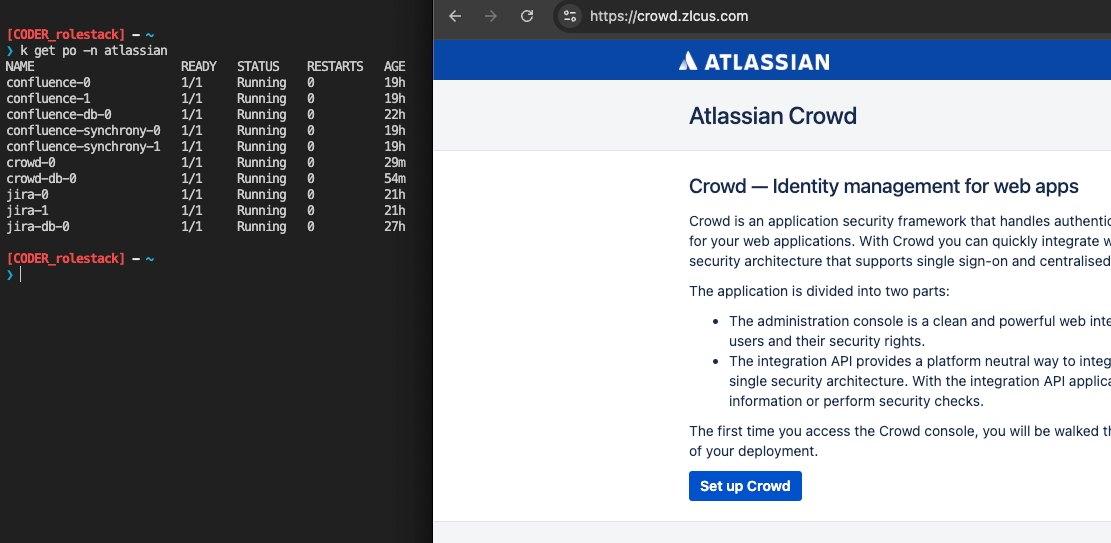
💡
The purpose of this initial startup is to intentionally enter an invalid database URL in order to create an empty Persistent Volume (PV) for Crowd data(application-data, shared-home) migration.
Data Migration
Process for importing existing application data and using it in the existing environment
Migration strategy
- Crowd deploy(replicas=1) with empty data(application-data, shared-home)
- Get application-data directory from as-is crowd instance(Rsync in to-be crowd pod)
- Get shared-home directory from as-is crowd instance(Rsync in to-be crowd pod)
- Crowd pod delete for restart
- Check crowd data
- Scale the crowd pod from 1 to 2
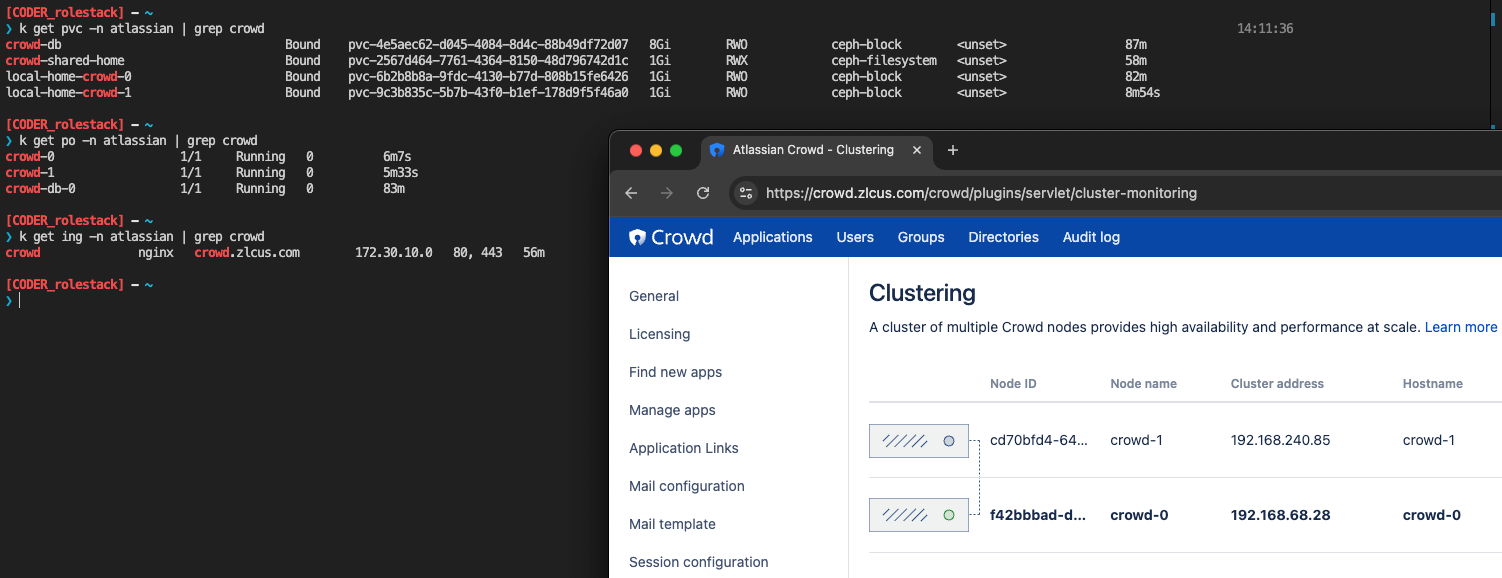
Upgrade
Upgrade strategy
- Option.1 : 5.3.7 to 6.3.1
- Option.2 : 5.3.0 to 5.3.7
Option.1 Helm chart upgrade
- replicas 0(shutdown all Crowd pod)
- (Optional) Clear
image.tagvalue - Helm chart upgrade
- Crowd statefulset scaling(rolling upgrade not supported)
- replicas 1(for upgrade task)
- Switch to final replicas
Shutdown all Crowd pod
kubectl scale statefulset --replicas 0 -n atlassian crowdFor a Rolling upgrade, adjusting the replicas is not necessary.
(Optional) Clear image.tag value
If you previously set image.tag but the APP VERSION matches the version you want to upgrade to, proceed with this step.
image:
# -- The Docker Crowd Docker image to use
# https://hub.docker.com/r/atlassian/crowd
#
repository: atlassian/crowd
# -- Image pull policy
#
pullPolicy: IfNotPresent
# -- The docker image tag to be used. Defaults to appVersion in Chart.yaml
#
tag: ""values.yaml
Helm chart
Crowd version: 5.3.7 → 6.3.1
helm upgrade crowd \
atlassian-data-center/crowd \
--version 2.0.2 \
-f values.yaml \
-n atlassian🗒️
During
The previous
helm upgrade, pods are created based on the replicaCount in values.yaml, and the first pod performs the upgrade task.The previous
--replicas 0 setting is ignored.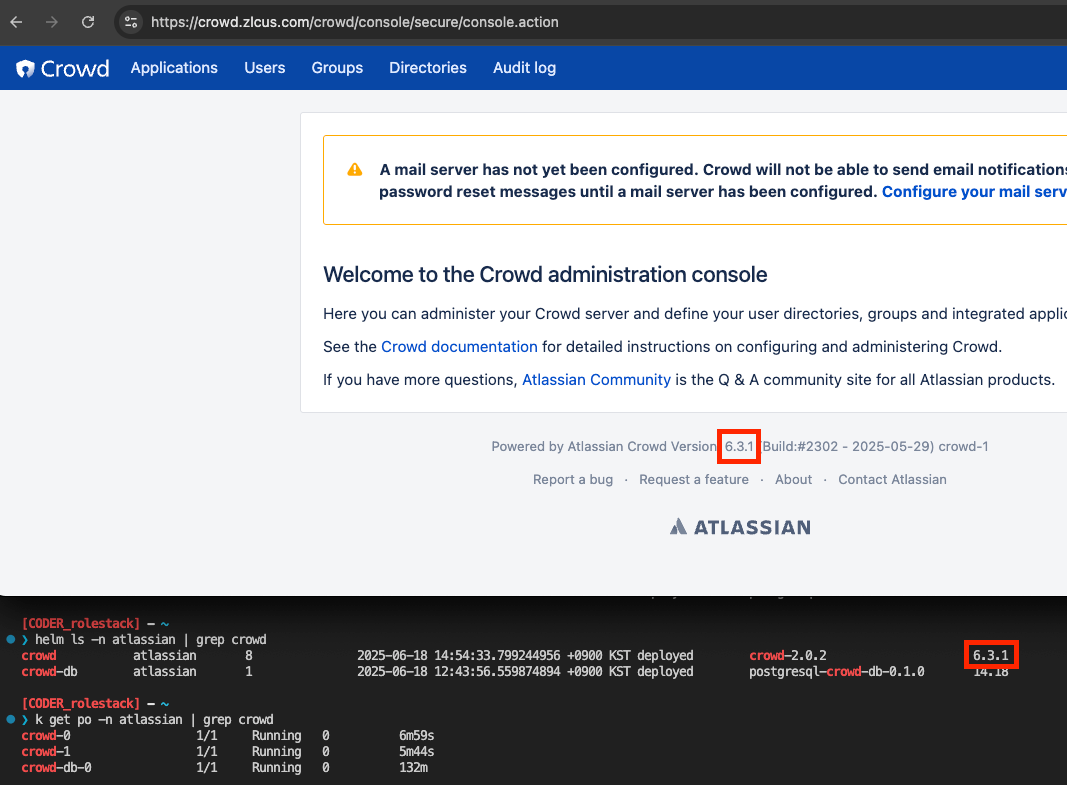
Option 2: Change image.tag & upgrade the Helm chart
- Edit
image.taginvalues.yaml(use5.3.7for minor version upgrade testing) - replicas 0(shutdown all Crowd pod)
- Helm chart upgrade
Shutdown all Crowd pod
kubectl scale statefulset --replicas 0 -n atlassian crowdFor a Rolling upgrade, adjusting the replicas is not necessary.
Edit image.tag in values.yaml
image:
# -- The Docker Crowd Docker image to use
# https://hub.docker.com/r/atlassian/crowd
#
repository: atlassian/crowd
# -- Image pull policy
#
pullPolicy: IfNotPresent
# -- The docker image tag to be used. Defaults to appVersion in Chart.yaml
#
tag: "5.3.7"values.yaml
Helm chart
Crowd version: 5.3.7 → 6.3.1
helm upgrade crowd \
atlassian-data-center/crowd \
--version 1.20.0 \
-f values.yaml \
-n atlassianThe chart version remains unchanged, only the image.tag has been modified.
🗒️
During
The previous
helm upgrade, pods are created based on the replicaCount in values.yaml, and the first pod performs the upgrade task.The previous
--replicas 0 setting is ignored.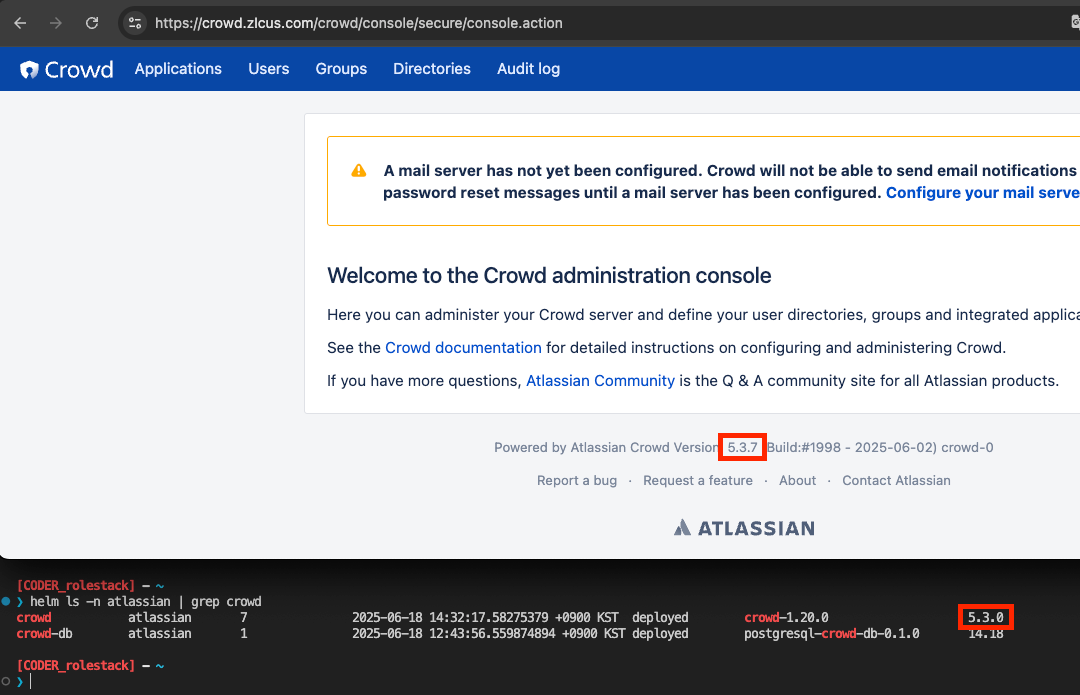
appVersion and the image.tag.Reference
Products upgrade - Atlassian DC Helm Charts